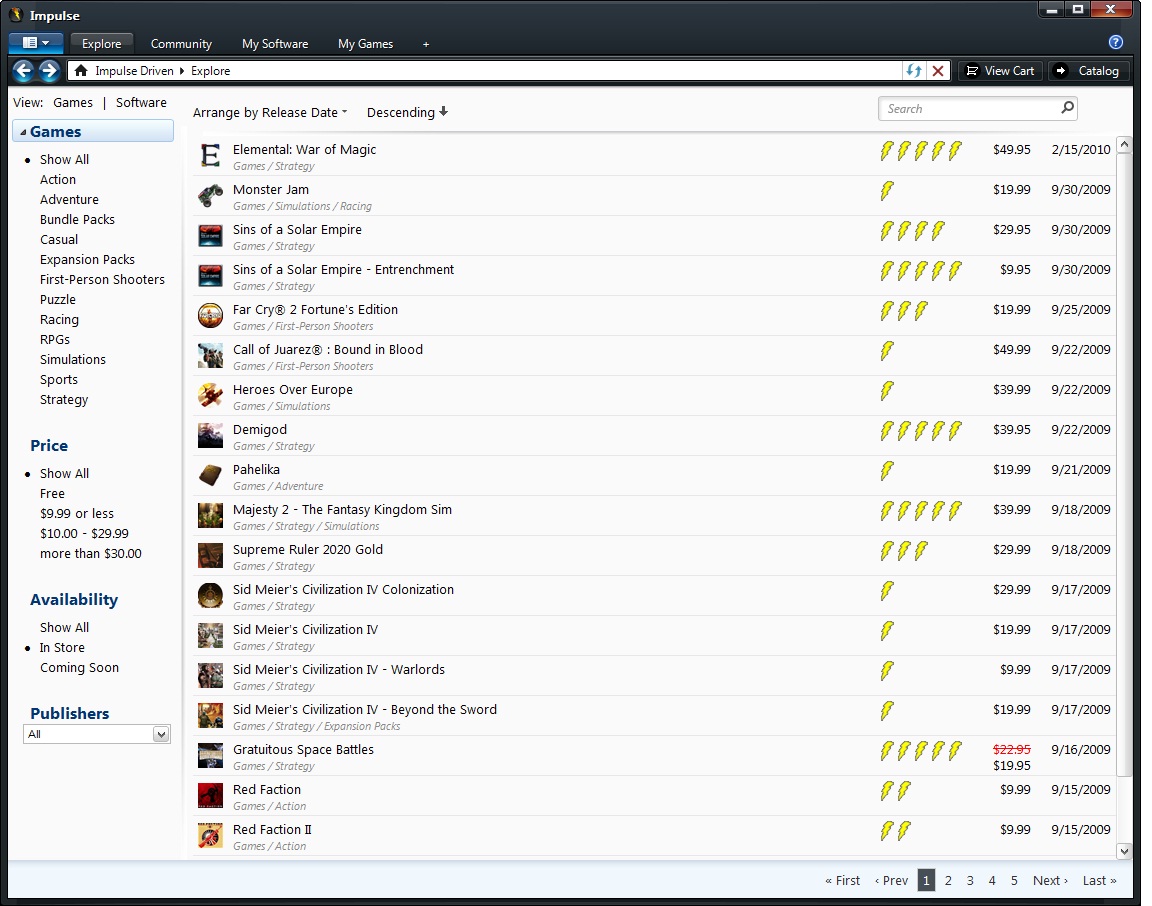I just finished NOLF and have to say it was a fun game. Lots of cool gadgets to use, a good variety of weapons, and a good story. There are 15 missions, some longer than others. The Game of the Year Edition includes a bonus mission which has you take out a HARM base while on vacation.
The game also included a couple of vehicles to drive (motorcycle and snowmobile), but you could not fight from the vehicles so they were there just to get you from one place to another quickly. There were some challenging parts included timed areas to either escape from or do something before time was up. There were also some jumping challenges and falling out of an airplane with no parachute part; these were difficult and could be frustrating, but are definitely doable.
There are many funny conversations to overhear throughout as well as a lot of story to keep things interesting. The game was not totally free form, but I felt like you had enough freedom to get from Point A to Point B a few different ways – do I sneak around or run in guns blazing; do I go through an open window, locked gate, etc. or take the direct approach.
I found the sneaking around parts the most annoying – dodging cameras and guards without setting off the alarm could get old after a while. Fortunately these parts were few and far between.
Overall, this is a fresh take on the shooter genre, and I am looking forward to playing NOLF 2.